Getting Started
Workspaces
Managing separate work contexts and note collections
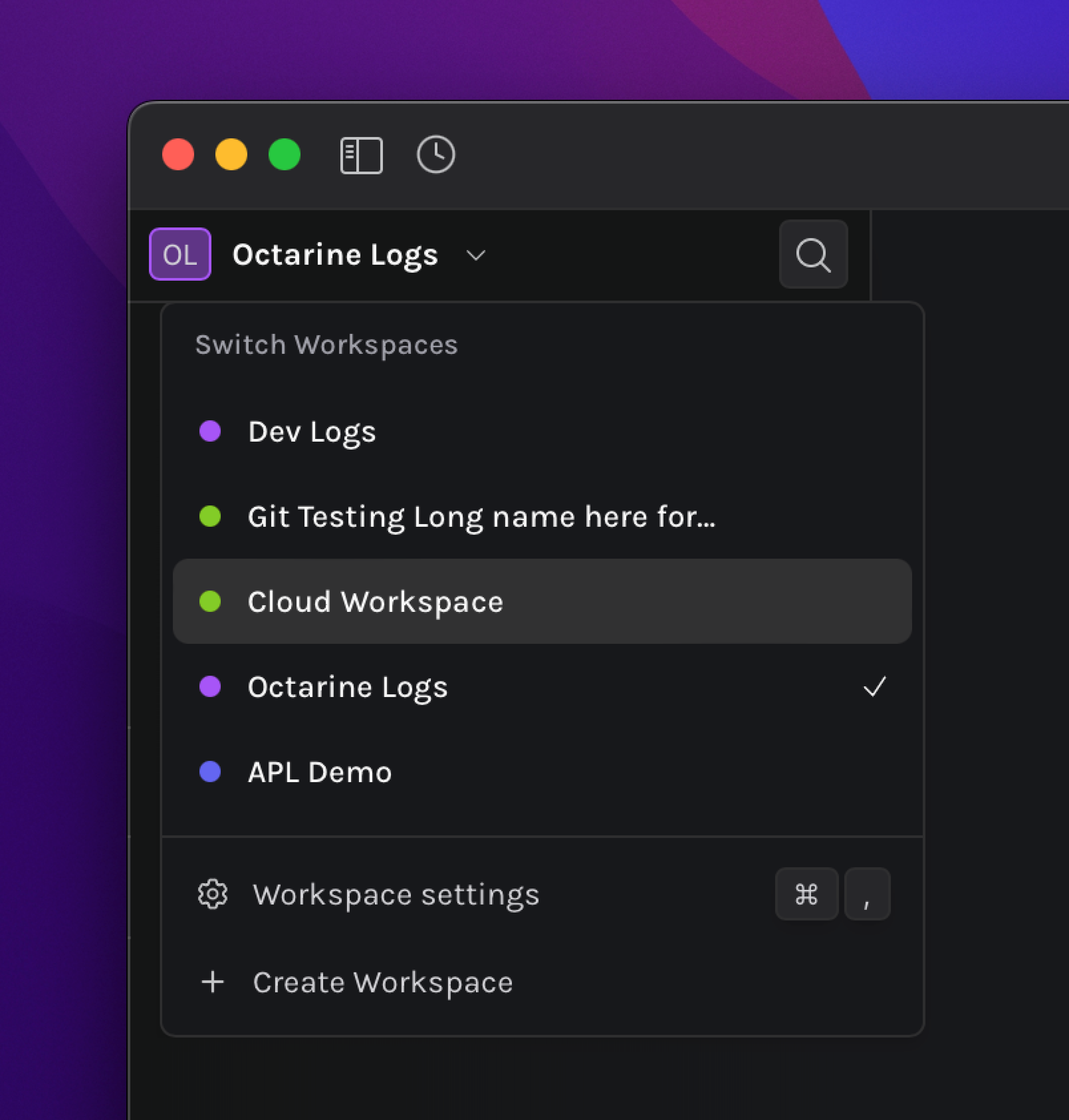
A workspace is a customizable folder on your device that holds all notes, templates, attachments, and settings related to it. You can create unlimited workspaces in Octarine to keep work and personal items separate.
When you first access Octarine, you will be prompted to create a workspace before using the app.
Creating a Workspace
- Click the Workspace Switcher (Workspace Name) in the top-left corner of the app.
- Select
Create Workspace. - Enter a name for the workspace (which can be changed later).
- Choose a folder for the workspace or paste a path.
- Select a color to identify the workspace (which can also be changed later).
- Click Create. This will create a folder in the chosen location with the
Workspace Name.
Creating a Workspace from an Existing Folder
- Repeat steps from
Creating a Workspace. - Toggle the
Use an existing folder?option. - Click Create. This will use the existing folder instead of creating a new one.
Workspace Settings
- Each workspace has its own unique settings, allowing for multiple configurations.
- You can change the workspace name (this does not affect the folder name or path) or the identification color.
Cloning Workspace Settings
- When creating a new workspace, you have the option to create it with the same settings from an existing workspace. This is useful when you want to share the same API keys, editor settings amongst workspaces and only want them to be a separation of notes.
- When Creating a new workspace, select a workspace from the dropdown against
Use settings from an existing workspacefor Octarine to copy over the settings.- Note: Settings related to
gitare not carried over.
- Note: Settings related to
Switching Workspaces
-
Switch between workspaces by:
-
Clicking on the Workspace Switcher and selecting the desired workspace.
-
Using the
Command Bar:CMDK → Switch Workspace → Workspace name → Enter
-
Deleting a Workspace
- To delete a workspace, go to
Settings → Danger. - You will need to type in the workspace name before deletion is allowed.
- Once deleted, Octarine removes all settings and configurations related to the workspace, but does not delete the actual notes or the folder from your device.