Read-only Notes
Disable editing for a specific note
Got a note you don't want to accidentally change—like a finalized document, reference material, or something archived? You can lock it down by making it read-only. Once locked, the content stays visible but untouchable.
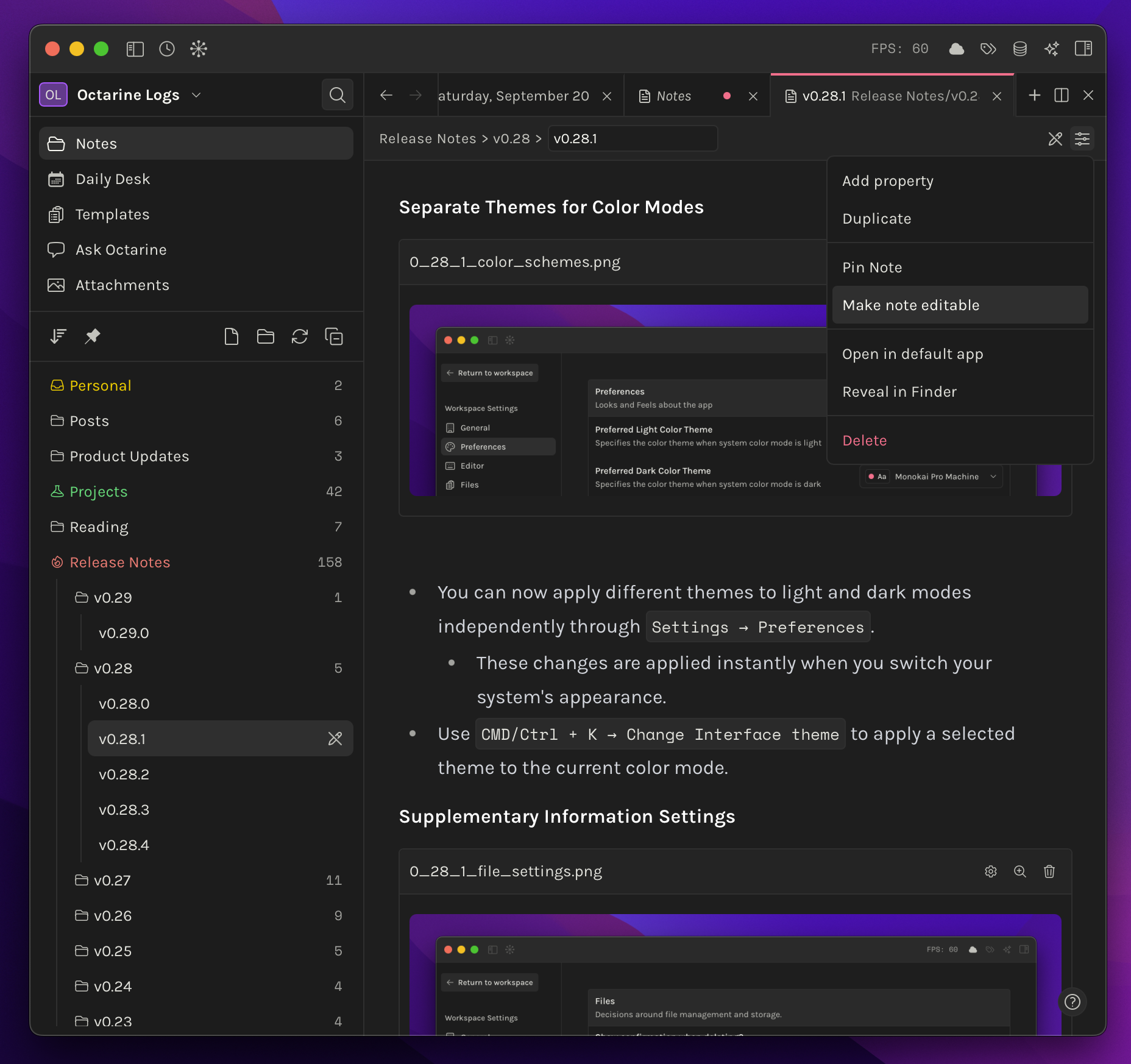
This is available only for Pro License users.
The Basics
When you make a note read-only, Octarine prevents all editing. You can still read the content and copy from it, but you won't be able to modify anything—no typing, no deleting, no formatting changes. It's a simple way to protect important documents from accidental edits.
Read-only notes show a crossed pen icon in the file tree and editor, so you can spot them at a glance. And if you need to, you can unlock them just as easily as you locked them.
Locking Notes
There are a few ways to lock a note:
Right-click it in the file tree and select "Make note read-only." Or open the note, press Cmd/Ctrl + K, and search for "Make note read-only." You can also click the three-dot menu in the note editor and pick the same option.
Once it's locked, the crossed pen icon appears, the editor becomes read-only, and all editing shortcuts stop working. Copy operations still work fine, though—you can grab text whenever you need it.
Unlocking Notes
To make a read-only note editable again, use the same methods:
Right-click it and select "Make note editable," or press Cmd/Ctrl + K and search for it. You can also use the options menu in the note's breadcrumb. The note unlocks instantly and you're back to editing as normal.