Templates
Create reusable content structures for consistent note-taking
Templates in Octarine allow you to create reusable blocks of content that can be quickly inserted into any note. Unlike page-level templates in other apps, Octarine treats templates as insertable blocks, giving you the flexibility to use multiple templates within a single note.
The Basics
Templates are stored in a dedicated .templates folder in your workspace. Each template is a standard markdown file containing the content structure you want to reuse. When applied, the template's content is inserted at your cursor position, not as a new note.
- Block-based approach: Templates represent content blocks, not entire pages
- Multiple templates per note: Use several templates to build different sections of the same note
- Standard markdown files: Templates are regular
.mdfiles you can edit with any text editor - Instant insertion: Template content appears immediately at your cursor location
Creating Templates
Navigate to template creation through these methods:
- Click the Templates icon in the sidebar to open the Templates view
- Press
New template
When creating a template:
- Give it a descriptive name that explains its purpose
- Include any markdown formatting, headers, lists, or task structures
- Add placeholder text where variable content will go
Using Templates
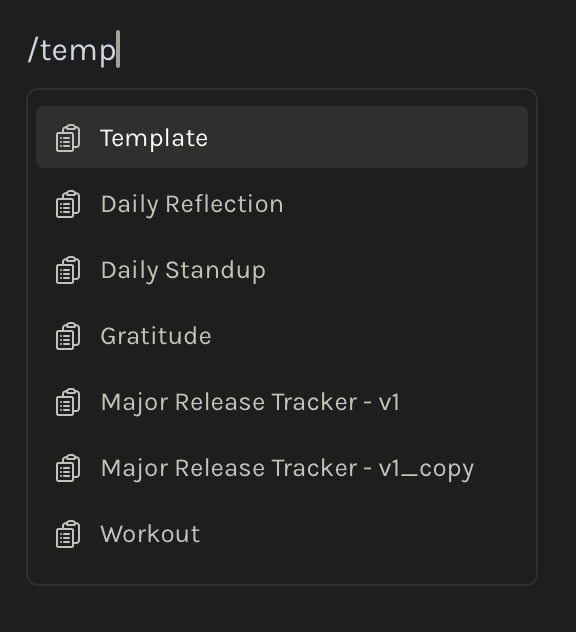
Apply templates to your notes using these methods:
- On an empty line, press
/and search for your template name
The template content inserts at your current cursor position. You can then edit the inserted content as needed, replacing placeholders with actual information.
Creating notes from templates
Create a new note with content from a template pre-populated by using CMD/Ctrl + K and choose the Create note from template command with your template selected.
Any property assigned to the template is also applied to the new note.