File Tree
Hierarchical navigation for your notes and folders
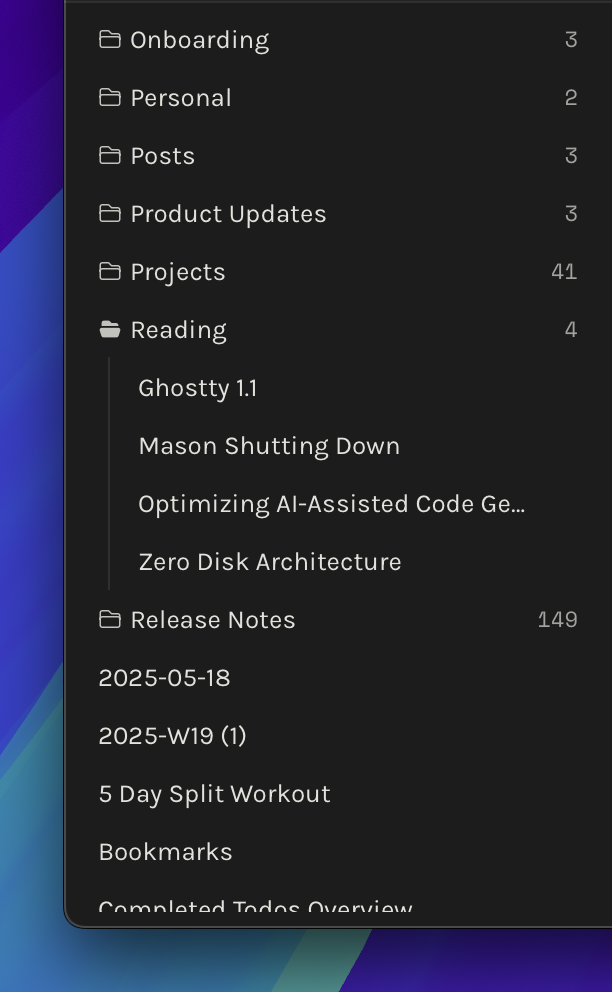
The file tree is your primary navigation tool in Octarine, providing a hierarchical view of all notes and folders in your workspace. It offers quick access to your content while maintaining a clean, organized structure that mirrors your local file system.
The Basics
The file tree displays your workspace's folder structure in the left sidebar, showing all markdown files and directories. Since Octarine stores notes as standard markdown files on your local system, the file tree reflects the actual file organization on your disk.
- Real-time synchronization: The file tree automatically updates when files are added, modified, or moved—whether through Octarine or external tools like Finder/Explorer or even other apps.
- Hierarchical organization: Folders can be nested infinitely, allowing complex organizational structures
- Visual indicators: Folders have icons attached to them, and a count showing the total amount of
notesinside them (this includes notes in nested folders).
Navigating the waters
Navigate through your notes using these methods:
- Click any note to open it in the editor
- Click folder arrows to expand or collapse directories
- Press
Cmd/Ctrl + Shift + Eto focus the tree, and then use:- Use arrow keys to move through the tree when focused
Spaceto open a note or expand/collapse a folder.
- Press
Cmd/Ctrl + Pto open quick file navigation, which instantly updates the tree and centers on your selected note - The default sorting mechanism used is by
Filename (A - Z)with directories always on top followed by notes.- You can change this by clicking on the sort icon in the tree's quick actions and choose one of the other sort methods. This is stored in the workspace configuration.
Sorting by Modified date is the most performance intensive sort since it needs to keep watching for changes continously in the file tree to move notes/folders up and down. Suggested to use it only if you want it really, and can bear with Octarine eating a few more resources (not much) than it does.
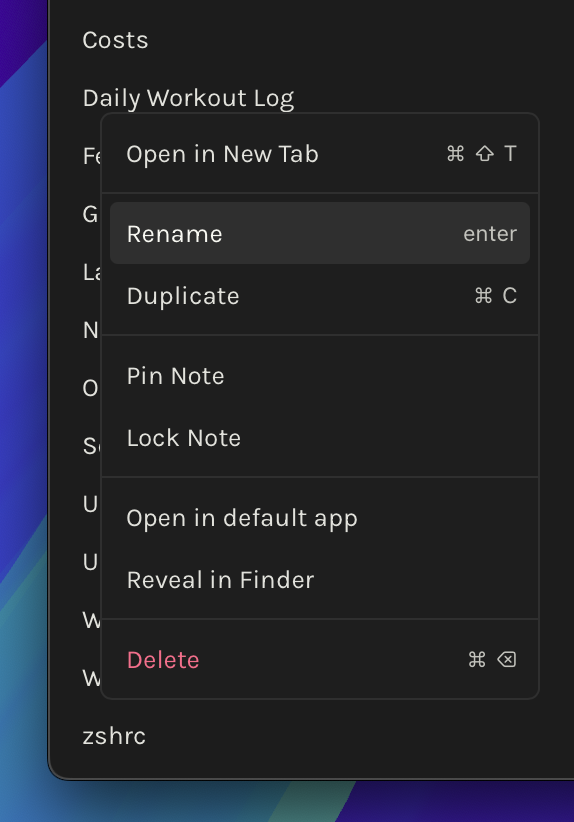
Creating Content
The file tree toolbar provides quick actions for content creation:
- New Note button: Creates a new markdown note called
Untitledat the root of your workspace by default.- Hold down
Cmd/Ctrlwhile clicking to create the note in the same folder as your currently open note instead.
- Hold down
Note: If an existing note named Untitled already exists in the folder, a number suffix is added starting with 1 and checking until it finds a unique name — Untitled 1 is created as the new note.
- New Folder button: Creates a new directory called
New Folderat the root of your workspace by default.- Hold down
Cmd/Ctrlwhile clicking to create the folder in the same folder as your currently open note instead. - Same naming rules apply as new notes—if
New Folderexists, it adds a number suffix.
- Hold down
- Keyboard Shortcuts: Press
Cmd/Ctrl + Nfor new note andCmd/Ctrl + Shift + Nfor new folder. - Drag from Finder: You can drag markdown files directly from Finder/Explorer onto the tree to add them to your workspace. Hovering over a folder while dragging will add the file to that folder.
- Quickly duplicate an existing note via the context menu or by pressing
Cmd/Ctrl + Cwhen the note is focused in the tree.- This creates a
<name>_copy_<number_suffix>note in the same folder with the same content.
- This creates a
You can create a note/folder explicitly at root or in the current folder via the CMD/Ctrl + K bar as well.
Moving Content
- Hold a note/folder to drag it onto another folder to move it there.
- Potential drop point have their backgrounds changed to the accent color to help identify the drop area.
- If a potential drop area folder is collapsed, it's expanded after 200ms of you staying over the folder to help you drop it inside nested folders.
- If you drop a note/folder over another note, then the drop point note's parent folder is assumed to be the target destination.
Deleting Content
- Delete a note/folder by either the context menu or pressing
Cmd/Ctrl + Backspacewhen the content is focused in the tree.- This would show a confirmation dialog explaining you that there's no recovery for the deleted content (it doesn't go to the Bin/Recycle Bin, but rather is permanently deleted).
Troubleshooting
- If you ever notice that the file tree is misbehaving or not in line with the latest finder/explorer, and restarting the app doesn't solve it, you can trigger a hard refresh by pressing the
Refresh File Treeicon in the tree's quick actions.- This will rebuild the database index with the latest finder details and ensure correctness.